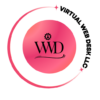What is a Password Manager and How to use it to grant safe and secure access?

Small business owners often ask me how to delegate tasks safely.
Small business owners, entrepreneurs, and coaches often seek to delegate various tasks, such as website creation to website builders, and day-to-day operations to virtual assistants. However, granting access can be a concern for entrepreneurs.
Do you find yourself constantly torn between accessibility and security, causing your productivity to suffer? The good news is that there’s a way to strike a balance. Imagine being able to grant temporary access to your website builders, virtual assistants, etc without needing to change your passwords frequently.
The simple and easy solution – Password Manager!
What is a Password Manager?
A password manager acts like a secure safe that stores all your passwords in a single location. The only distinction is that it is digital and easily accessible from anywhere. Password managers come in both free and paid versions.
Are Password Managers Reliable?
The good news is that modern password managers are designed with security in mind and use encryption technology to protect user data from unauthorized access.
In addition to encryption, modern password managers also come with lots of other security features that make them an essential tool for protecting your online accounts. Here are some of the top features to look for in a password manager:
Two-factor authentication: Many password managers offer the option to enable two-factor authentication, which adds an extra layer of security by requiring a second form of authentication (such as a fingerprint or a code sent to your phone) in addition to your password.
Password generator: A good password manager should also come with a password generator that can create strong, unique passwords for each of your accounts.
Auto-fill: Password managers can save you time by automatically filling in your login credentials when you visit a website or app.
Cross-device syncing: With cross-device syncing, you can access your passwords from any device, whether it’s your desktop computer, laptop, tablet, or smartphone.
Secure sharing: Some password managers allow you to securely share passwords with website builders, virtual assistants, family members, etc. without revealing the actual password.
Here are some of the most common types of password managers:
Cloud-based password managers: These password managers store your passwords on a cloud server, which you can access from any device with an internet connection. Examples of cloud-based password managers include LastPass, Dashlane, and 1Password.
Offline password managers: These password managers store your passwords locally on your device, which means your passwords are not stored on a cloud server. Examples of offline password managers include KeePass, Password Safe, and Bitwarden.
Browser-based password managers: These password managers are built into your web browser, and they store your passwords locally on your device. Examples of browser-based password managers include Google Chrome, Mozilla Firefox, and Apple Safari.
Mobile password managers: These password managers are designed specifically for mobile devices, and they often have features like biometric authentication and automatic password filling. Examples of mobile password managers include LastPass, Dashlane, and 1Password.
Each type of password manager has its strengths and weaknesses, so it’s important to choose one that meets your specific needs. Some factors to consider when choosing a password manager include security features, ease of use, compatibility with your devices, and price.
I prefer LastPass. Sharing passwords is simple: just have the recipient create a LastPass account and share their email address with you and can grant temporary access without revealing the actual password.